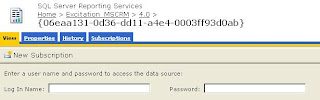The fundamental requirement is to create a custom ASP .Net page that is accessible both internally (via AD authentication) and over the Internet (via IFD authentication), and where the code will access CRM data under the context of the user accessing the page. To do this, you need to deploy and configure your code as follows:
- Deploy the ASP .Net page within the CRM Web Site (the only supported place is within the ISV directory). If you don't do this, then IFD authentication will not apply to your page
- Run the ASP .Net page within the CrmAppPool, and do not create an IIS application for it. If you don't do this, then you won't be able to identify the authenticated user
- Ensure that the CRM HttpModules MapOrg and CrmAuthentication are enabled. This will happen by default by inheritance of the settings from the root web.config file in the CRM web site, but I'm mentioning it here as there are some circumstances (when you don't need IFD) in which it is appropriate to disable these HttpModules. Again, if the HttpModules aren't enabled, then you won't be able to identify the authenticated user
- As your code is in a virtual directory (rather than a separate IIS application), ASP .Net will look for your assemblies in the [webroot]\bin folder, so that is where you should put them (or in the GAC). The initial release documentation for CRM 4.0 stated that it was unsupported to put files in [webroot]\bin folder of the CRM web site, but this restriction has been lifted
You also need to follow certain coding patterns within your code. An example of these can be found here. Note that, Crm web services refers to both the CrmService and the MetadataService:
- Ensure you can identify the organisation name. The example code shows how to parse this from the Request.Url property, though I prefer to pass this on the querystring (which the example also supports)
- Use the CrmImpersonator class. All access to the Crm web services needs to be wrapped within the using (new CrmImpersonator()) block. If you don't do this you will probably get 401 errors, often when accessing the page internally via AD authentication (see later for a brief explanation)
- Use the ExtractCrmAuthenticationToken static method. This is necessary to get the context of the calling user (which is stored in the CallerId property)
- Use CredentialCache.DefaultCredentials to pass AD credentials to the Crm web services. If you don't do this, then you will probably get 401 errors as you'd be trying to access the web service anonymously (IIS would throw these 401 errors)
That should be all that you need on the server side. The final piece of the puzzle is to ensure that you provide the correct Url when accessing the page, which again needs a little consideration:
When accessing the page from an internal address, the Url should be of the form:
http://[server]/[orgname]/ISV/MyFolder/MyPage.aspx
When accessing the page from an external address, the Url should be of the form:
http://[orgname].[serverFQDN]/ISV/MyFolder/MyPage.aspx
This is relatively easy to achieve when opening the page from within CRM (i.e. in an IFrame, via an ISV.config button or in client script). In each case you can use the PrependOrgName global function in client script - e.g.
var u = PrependOrgName('/ISV/MyFolder/MyPage.aspx');
This function will determine correctly whether to add the organisation name to the Url. Note also that I've provided a relative Url, which will ensure the first part of the Url is always correct. As this uses a JavaScript function, you will always need to use a small piece of code to access the page, and cannot rely on statically providing the Url in the source of an IFrame, or in the Url attribute of an ISV.Config button. Any relative Urls in SiteMap should automatically get the organisation name applied correctly. Remember to also pass the organisation name on the querystring if the server code expects this (you can get the organisation name from the ORG_UNIQUE_NAME global variable)
Earlier I promised an explanation of what the server code does. This is not as complete an explanation as it could be, but the basics are:
- The HttpModules identify the correct CRM organisation (MapOrg) from the Url provided, and place information about the authenticated calling user in the HttpContext (CrmAuthentication)
- The ExtractCrmAuthenticationToken method reads the user context from the HttpContext, and puts the user's systemuserid in the CallerId property of the CrmAuthenticationToken
- Because the CallerId is set, the call to CRM is necessarily using CRM impersonation. For this to be permitted, the execution account (see Dave Berry's blog for a definition) must be a member of the AD group PrivUserGroup. The execution account is the AD account that is returned by CredentialCache.DefaultCredentials. This is where things get a little interesting
- If the request comes via the external network and IFD authentication is used, CRM handles the authentication outside of IIS and no IIS / ASP .Net impersonation occurs. Therefore CredentialCache.DefaultCredentials will return the AD identity of the process, which is the identity of the CrmAppPool, which necessarily is a member of PrivUserGroup
- However, if the request comes via the internal network, AD authentication is used and IIS / ASP .Net impersonation does occur (through the
setting in web.config). This impersonation will change the execution context of the thread, and CredentialCache.DefaultCredentials would then return the AD context of the caller. This is fine in a pure AD authentication scenario, but the use of the ExtractCrmAuthenticationToken method means that CRM impersonation is necessarily expected; this will only work if the execution account is a member of PrivUserGroup, and CRM users should not be members of PrivUserGroup. This is where the CrmImpersonator class comes in: its constructor reverts the thread's execution context to that of the process (i.e. it undoes the IIS / ASP .Net impersonation), so that CredentialCache.DefaultCredentials will now return the identity of the CrmAppPool, and the CRM platform will permit CRM impersonation
To finish off, here are a few other points to note:
- IFD impersonation only applies when accessing the CRM platform. If you use IFD authentication, there is no way of impersonating the caller when accessing non-CRM resources (e.g. SQL databases, SharePoint, the file system); it cannot be done, so save yourself the effort and don't even try (though, for completeness, SQL impersonation is possible using EXECUTE AS, but that's it)
- If you want to use impersonation, do not use the CrmDiscoveryService. The CrmDiscoveryService can only be used with IFD if you know the user's username and password, and you won't know these unless you prompt the user, which kind of defeats the point of impersonation