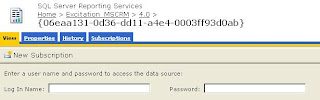My first rule of thumb when working out if a given SQL query can be implemented as a FetchXml query is, 'can the SQL query be written so that there is just one SELECT statement ?' If so, you've got a good chance of being to rewrite as FetchXml, but if not, you won't be able to do this in FetchXml. This test is useful, as it immediately eliminates Union queries, sub-queries and table expressions, which you can't do with FetchXml.
So, in many cases you can't do get the result that you want with one query, but Reporting Services allows you to define multiple Datasets, and hence multiple queries, in one report, and the Lookup function allows to connect the data across the Datasets.
For this post, I'll use an example I came across recently when the requirement was to get a count of records created per user, broken down by entity type. The simplified output I was looking for was:
| User | Leads | Opportunities |
| David Jennaway | 20 | 10 |
| My Friend | 15 | 8 |
This will need to get data from the systemuser, lead and the opportunity entities. It is possible to join these in one query, but not in a way that is useful, as you end up multiplying the opportunity and lead records.
Instead, we can create separate queries. Here I'm doing one for each entity, systemuser, lead and opportunity. The systemuser query will end up as the main source for the table, with lookups to the other queries to get the respective record counts. The 3 datasets and queries are:
dsUser:
<fetch > <entity name='systemuser' > <attribute name='systemuserid' /> <attribute name='fullname' /> </entity> </fetch>
dsLead:
<fetch aggregate='true'>
<entity name='lead' >
<attribute name='createdby' groupby='true' alias='createdby' />
<attribute name='leadid' alias='lead_count' aggregate='countcolumn' />
</entity>
</fetch>
dsOpportunity:
<fetch aggregate='true'>
<entity name='opportunity' >
<attribute name='createdby' groupby='true' alias='createdby' />
<attribute name='opportunityid' alias='opportunity_count' aggregate='countcolumn' />
</entity>
</fetch>
dsLead and dsOpportunity are both simple aggregate queries to get the respective record counts for each entity by user.
Then, to create the report, I add a table based on the dsUser dataset, with the Fullname in the first column. Then for the count of leads, I can use the following Lookup expression:
=Lookup(Fields!systemuserid.Value, Fields!createdbyValue.Value, Fields!lead_count.Value, "dsLead")
Taking each of the parameters in turn:
- Fields!systemuserid.Value - this is the Guid for the systemuserid in the dsUser dataset. This value will be compared against...
- Fields!createdbyValue.Value - this is the Guid of the createdby in the dsLead dataset. Note that I use createdbyValue to get the Guid, as for lookup attributes the createdby will be the name
- Fields!lead_count.Value - this is the field in the dsLead dataset that I want to display
- "dsLead" - this is the name of the dataset that the Lookup works on
- You can't use the Lookup function as a calculated field, which is slightly annoying, as I think it would be neater if this were possible. I expect this is due to how Reporting Services first processes the datasets, and will then render the results
- When testing in Visual Studio, you get prompted for credentials (or to use cached credentials)for each dataset in turn. I don't think you can do anything about this. Interestingly, it looks like Visual Studio caches the credentials per dataset, and they can be differ even if they use the same datasource. I once managed to have different datasets querying different CRM organisations, even though they were using the same datasource